Preparation
Prior to attempting to extend a Vdisk ensure that it is not locked, in use or mounted in PVS (the lock icon indicates whether it is locked or not and if it is in use the Connections will be greater than 0).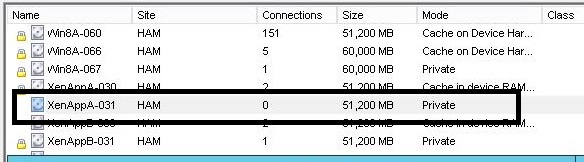
Execution
Open an command prompt and issue the Diskpart Command (on some systems escalation is required).:
Select the Vdisk to modify and attach it to Diskpart:
Increase the maximum size of the VDisk (Size is in Megabytes):
Attach the vdisk and determine the correct volume to extend:
Select the volume to extend and execute the extend command:
Review your results:
Clean up and exit:
Command Cheat sheet
You must be an administrator to take these actions. Begin with a command prompt.diskpart
Select vdisk file="<PATH>\<VDISKFILE>.vhd"
list vdisk
expand vdisk maximum=62000
attach vdisk
list disk
list volume
select volume 7
extend
list volume
detach vdisk
exit
No comments:
Post a Comment